inkFrog offers sellers hundreds of customizable designer templates for selling on eBay. No doubt you've experimented with them, and even spent some time doing basic customization—but did you know about these features?
1. Change the Look of Your Template for Mobile Users
inkFrog's templates are designed to be responsive, but you can go a step further and take control of the appearance of your listings on each kind of device. To manually choose whether a particular image or block of text appears or not on a particular type of device, follow these steps:
Click on the image or block you'd like to configure
Click "VISIBILITY" on the right sidebar
Check or uncheck the boxes next to "Desktop," "Tablet," or "Phone"
Click "Update" to save your changes
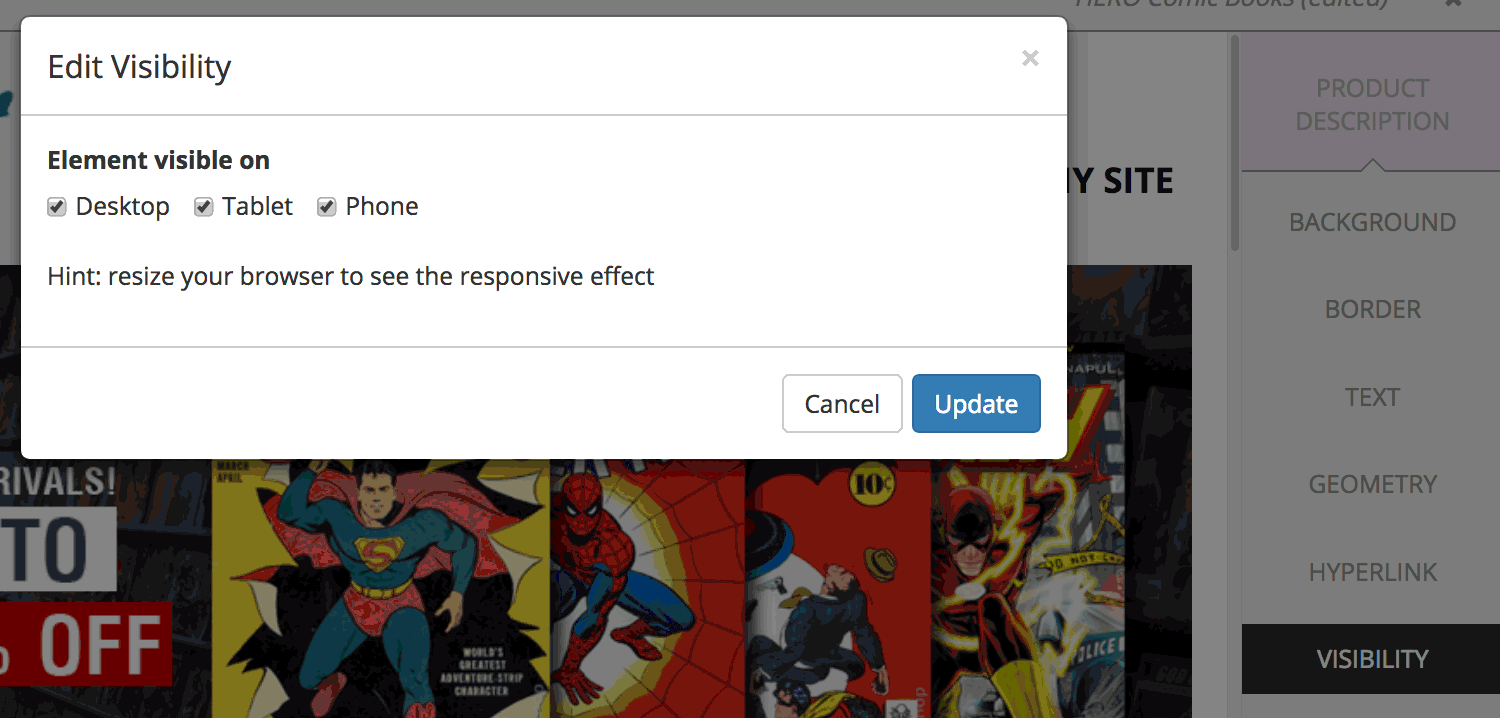
Decide whether each element in your template is visible on desktop, tablet, and/or mobile devices.
When shoppers view your listing on a desktop computer, they will see the block or image in question of "Desktop" is checked. They won't see it if "Desktop" isn't checked. The "Tablet" and "Phone" options work in exactly the same way.
2. Create Rounded Corners for Blocks or Images (or Even Circles)
To nicely round the corners of your images or blocks, follow these steps:
Click on the image or block whose corners you'd like to round
Click "BORDER" on the right sidebar
Scroll down in the border dialog and locate the "Radius" option
Move the slider to the right for more rounding, to the left for less rounding
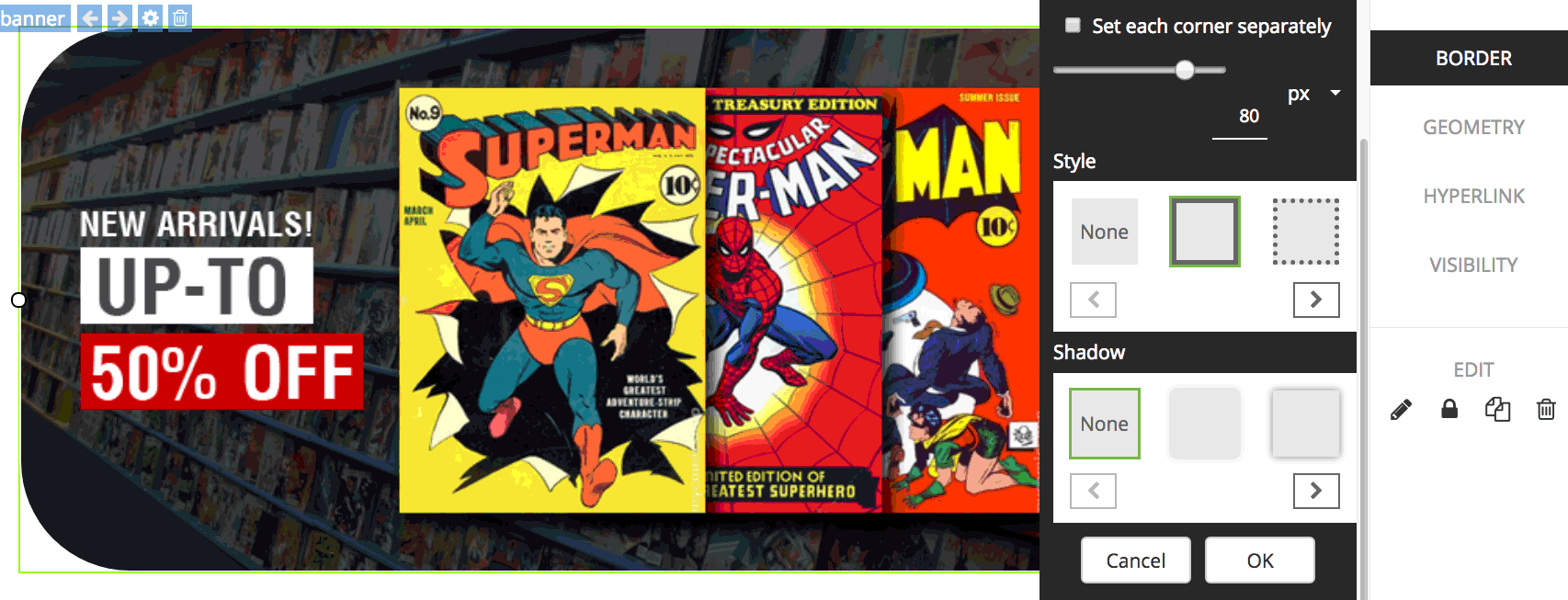
For the right sellers and the right products, rounded corners can soften and professionalize the look.
If you'd like to turn a perfectly square image into a circle, follow these steps, move the slider all the way to "100," then select "px" from the Radius drop-down list afterward.
3. Embed a Video in Your Listing
To embed a video in your listing that shoppers can watch without ever having to leave eBay, follow these steps:
Click on the block where you'd like to insert your video
Click "MEDIA" on the left sidebar
Select "Video" in the media dialog
Enter the URL for the YouTube video you'd like to embed
Click "Add to Page" to insert the video
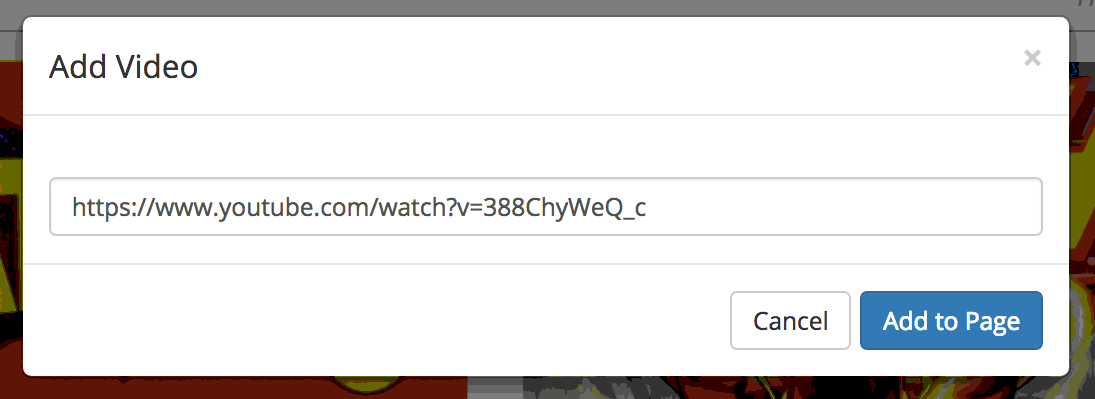
If you have how-to or review videos of your products that comply with eBay rules, add them to your listings.
Remember that any videos you embed in eBay listings should be relevant to the product being sold, and should not provide information enabling users to contact you or complete a sale outside of eBay, even indirectly.
4. Rearrange the Order of Your Template Items
If you've got your template all set up except for the fact that you wish you could change the order in which some of the elements appear vertically, follow these steps:
Click "LAYOUT" on the left sidebar
Click the row containing the items you'd like to move
Click on the up or down arrows to move that row up or down in the template
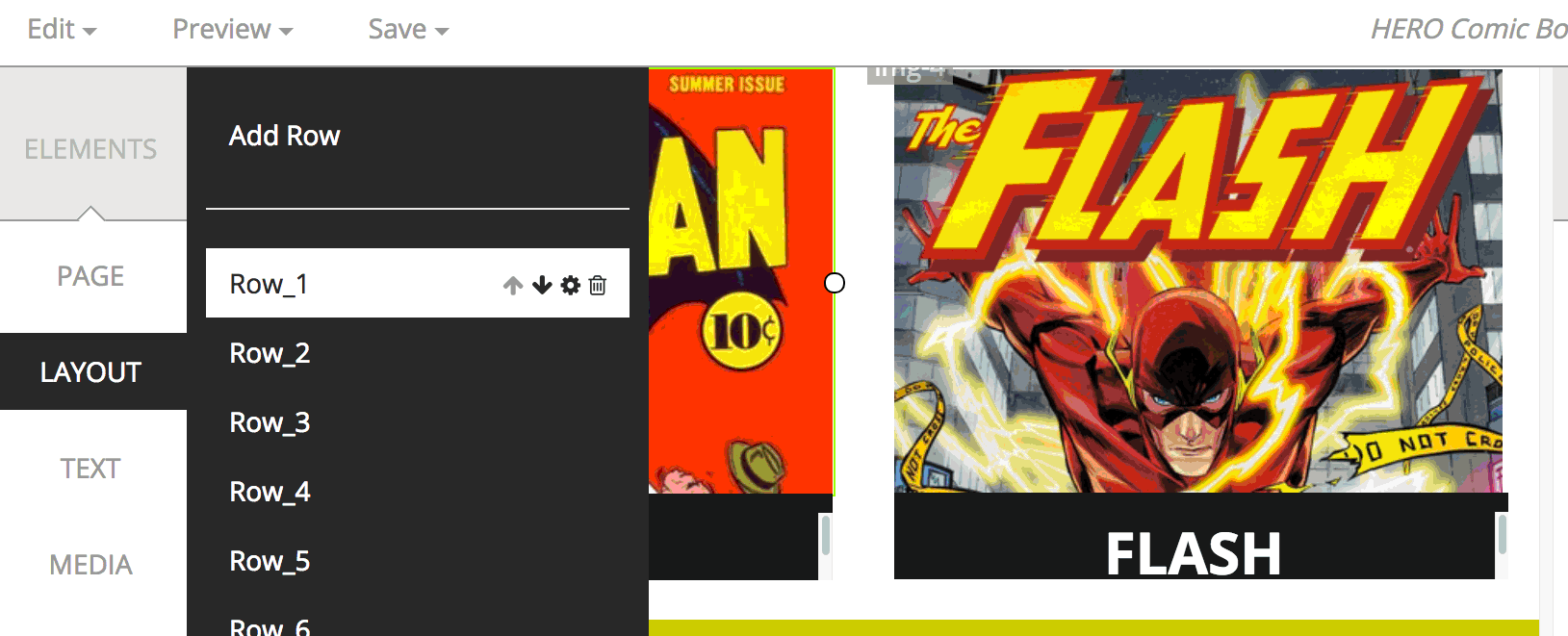
Move entire rows of images or text upward or downward easily, to get template structure exactly right.
Using this technique, you can quickly slide major parts of the template up and down to get your template laid out in exactly the way you'd prefer.
5. Add Your Own HTML to a Template
If you'd like to bypass all the the fancy editor tools for part of your template and write HTML code directly into the template at any point, follow these steps:
Select the block where you'd like to add your own HTML
Click "TEXT" on the left sidebar
Select "Source Code" in the text dialog
Double click in the box where you see the words "Double click to enter your HTML source code"
Enter your HTML code
Click outside of the box to see the code render
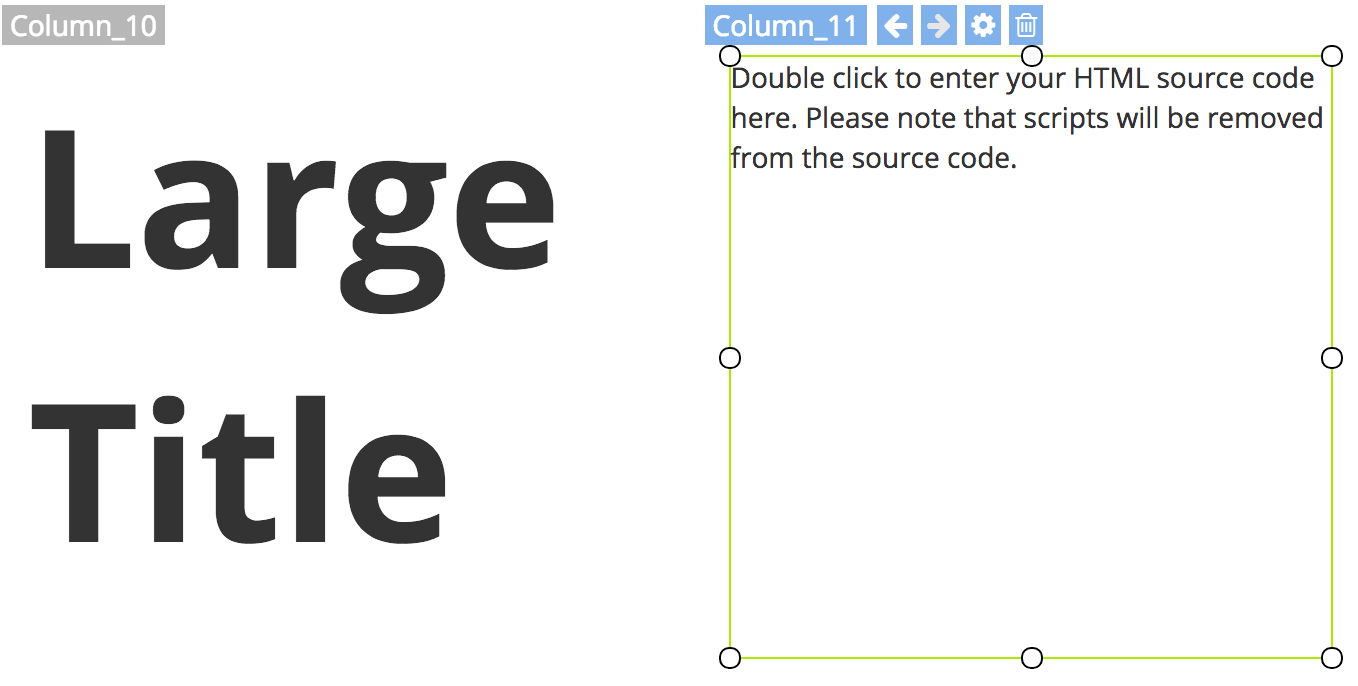
Feel like inserting some specialty HTML directly into your template? You can.
This way, if you want the convenience of the template editor for most of your work—but really want to be able to carefully tweak those special elements yourself by hand—you can do so easily.
Remember that you can't use the source code editor to embed Javascript—eBay doesn't allow Javascript and will strip it out of your template automatically.
Explore to Do More
If you were surprised to see these features available to you in inkFrog's template editor, what else have you been missing?
Take some time to explore both the large library of designer templates that inkFrog offers and the assortment of tools and options that the editor provides. Your listings will be entirely unique to your store and your brand in no time!
Don't have inkFrog? You'd better get it now.
Join the Newsletter
Get started for free today!
Try it free
Join the 200,000+
using inkFrog!